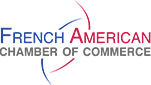- Membership
- The NY Chapter
- Our Career Services
- Committees
- National FACC Network
Member Dashboard & Directory User Guide
January 07, 2019
Questions? Having trouble with your account? If the steps below do not respond to the issue you are encountering, please contact membership@faccnyc.org and we will be happy to assist you.
Creating a Member Login Account
- Go to www.faccnyc.org , click on LOGIN, click on Sign Up at the bottom right of the window. Enter prefix, first name, last name, phone number, email (USE YOUR MEMBER EMAIL), create a password. You will receive a confirmation in your inbox.
Logging In / Out
- Go to www.faccnyc.org and click on LOGIN (upper left hand corner). Alternately, go to www.faccnyc.org/user . To log out, go to www.faccnyc.org/user/logout .
Accessing the member dashboard (once logged in)
- From www.faccnyc.org, click on the “hamburger” menu icon (top right), then click on Membership > Member Directory & Dashboard.
Viewing my membership status
- Click on MEMBER DASHBOARD, scroll down to Your Membership(s). It will show: membership level, join date, expiration date, status (current / grace / expired). Member login remains valid after expiration date, throughout the grace period.
Renewing my membership
- When logged in, click on JOIN/RENEW at the top left of the page; the renewal form will be pre-filled with your member information.
Viewing my latest membership payment
- Click on MEMBER DASHBOARD, scroll down to Your Relationship(s), next to company name click on Dashboard, it will open your company’s dashboard where you can see your 2019 membership payment.
Viewing my history of FACC events attendance (until now) and membership payments (until 2017)
- Click on MEMBER DASHBOARD, scroll down to Your Contributions and Your Events.
Viewing my FACC mailing list subscriptions
- Click on MEMBER DASHBOARD, scroll down to Your Group(s).
Using the FACC member directory
- Click on MEMBER DIRECTORY. Search for members based on the following criteria: New Member (joined in last 90 days), Individual Name, Company Name, Industry Category, Keyword (business description, job title,…). Send a message by clicking on “Contact this member”; you will receive a copy of it in your inbox, and the member you contacted will receive your message, as well as your email address and phone.
Editing my individual contact information (incl. member directory listing)
- Click on MY ACCOUNT, next to MEMBER DIRECTORY. Click on Edit, then click on CONTACT PROFILE. Option to upload headshot for your directory listing. Click Save after changes are made.
Resetting / changing my password or email address
- Click on MY ACCOUNT, next to MEMBER DIRECTORY. Click on Edit, then click on Account. Click Save after changes are made.
Editing my company’s contact information (incl. member directory listing)
- Click on MEMBER DASHBOARD, scroll down to Your Relationship(s), next to company name click on “Edit contact information”. Option to upload company logo. Click Save after changes are made.
Registering for an FACC event
- Click on UPCOMING EVENTS, then click on desired event, then click on Register Now